Don't own the Chrome logo, just using it for this post. Scrappin Doodles frog doesn't have anything to do with Chrome, either, just thought he was cute. Kimberly Geswein font. ;)
Tab Scissors and/or Tab Glue. Want to have two tabs open at once? Where you can see both and work in both? But annoyed with the resizing and layering of two windows with the two tabs? ENTER TAB SCISSORS (and when you're done? TAB GLUE). Seriously. Awesome. Quite often moving back and forth between tabs trying to see two windows at the same time. Once it's installed the little icons and what they do can be accessed to the right of your URL bar.
Goo.gl shortener
This one is handy for creating shortened URLS straight from any page (w/o having to copy&paste anywhere else) as well as a QR code generator! Also find it, once installed, just to the right of your URL bar. Look for the icon!
Google Art Project (just for fun)
This one puts a pretty painting up every time you open a new tab. I've been using it for about 3 months and I've never seen a painting I would feel awkward having show up in front of kiddos. Yes, an icon will show up but you won't have to ever actually USE it. The pretty art will just be there as a backdrop to the new tab.
CraftyText
Can you tell what it does? Not really from this screengrab. Anyway. It adds enlarged text over a webpage. I could see that being useful like at the beginning of a presentation, maybe? It's a pretty new one to me so I'm still figuring it out.
BlackMenu
Basically makes the little "tic tac toe" board you see on a Google page available anywhere. Not like typing "Drive" or "Docs" is hard but hey. It's the little things.
Spent a lot of time reading the past four days. Fun! Although also I would like to do some other things. :P Even with more regular fitness class attendance ... still need to be more active during the day! Got a couple new Lego minifigs and accessories coming so maybe I'll try some pics. I need a #MondayMadeIt project!


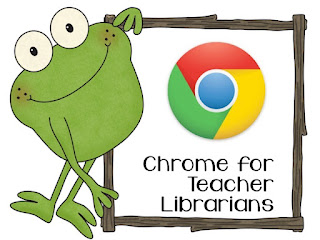



I'm excited to use all these extensions!
ReplyDelete