Just had to share a couple more tips that I learned about last week.
Don't own the Chrome logo, just using it for this post. Scrappin Doodles frog doesn't have anything to do with Chrome, either, just thought he was cute. Kimberly Geswein font. ;)
Tab Scissors and/or Tab Glue. Want to have two tabs open at once? Where you can see both and work in both? But annoyed with the resizing and layering of two windows with the two tabs? ENTER TAB SCISSORS (and when you're done? TAB GLUE). Seriously. Awesome. Quite often moving back and forth between tabs trying to see two windows at the same time.
Voice Comments: exactly what it sounds like. Instead of writing or typing comments on a Google Drive assignment ... record them! Kids can listen.
Edmodo (needs no explanation ... or does it?)
Brain Pop Movie of the Day (Who has a subscription for full time access? I'm kind of jealous!)
OH, HEY! Class Dojo has a Chrome presence. So ... no mobile device available? Use that! There are loads and loads and loads of blog posts out there about Class Dojo if you haven't tried it. "Fun" class management tool.
And on an unrelated note ...
Many of these (today or future ones I will post) came from a Google Theatre booth presentation at ISTE and as soon as that is posted I will link it up here. Some from other presentations where I didn't keep great records. Others from Twitter or people I talked to. Or that I just found exploring a bit.
And remember ... to install a Chrome extension? Click on that "plus" tab at the far right of your toolbar. Click on the "store" icon and search for the topic you are interested in. Then click install! If you are logged IN to Chrome at the time the extension will appear on any other computer where you log in to Chrome (which is a bit different from logging in to your gmail, BTW). You can still install it without logging in to Chrome ... it will just only install on the one machine.

BTW ... here is post #1.

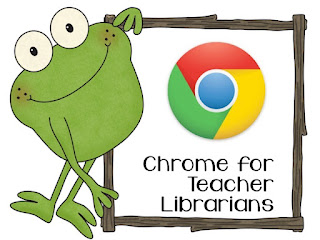

Lots of good information. Thanks!
ReplyDelete~Brandee
Creating Lifelong Learners